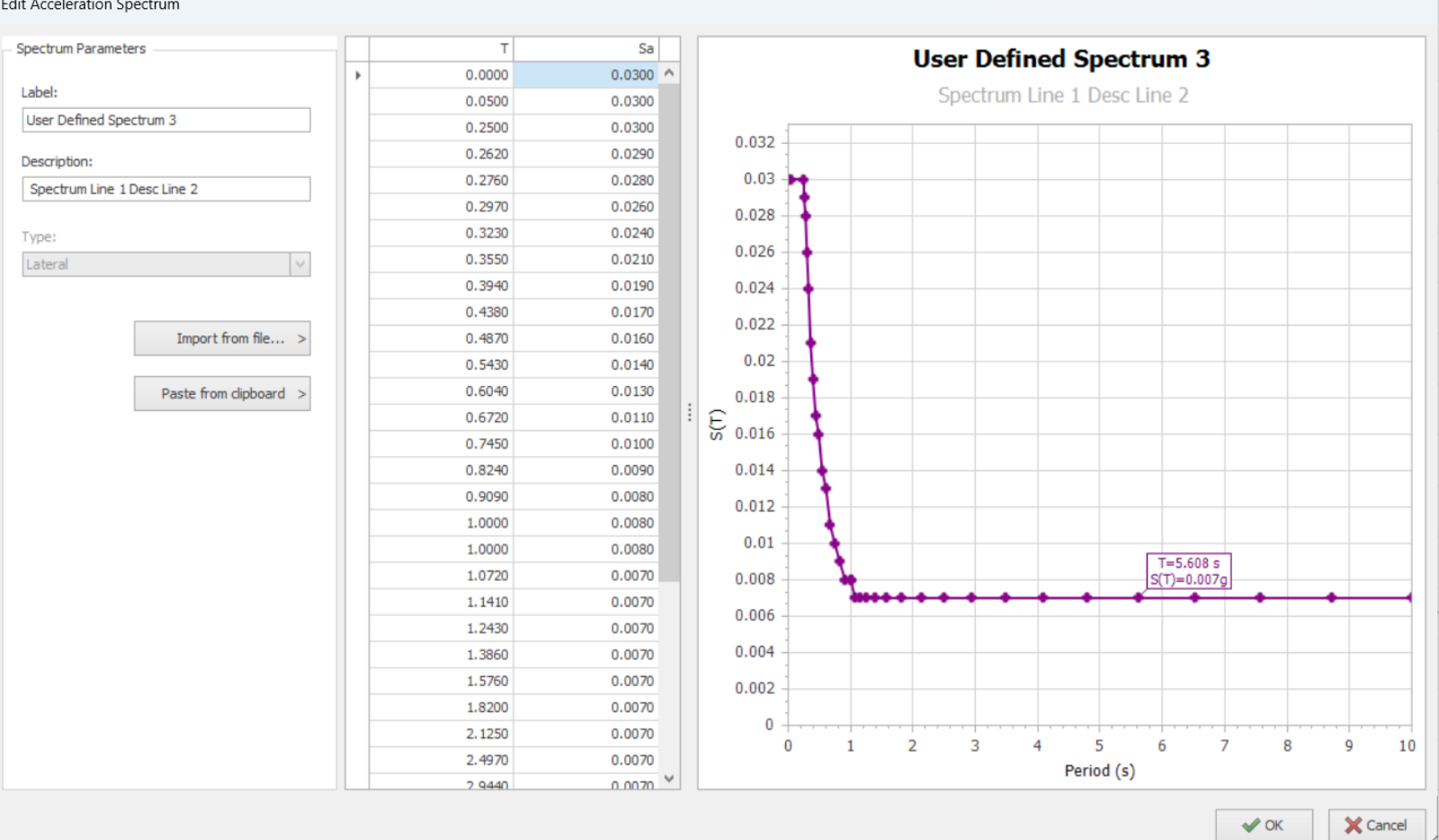
ProtaStructure Design Guide User Defined Acceleration Spectra
Introduction
ProtaStructure 2026’s User-Defined Acceleration Spectra guide empowers engineers to import and manage unlimited site-specific seismic spectra, assigning distinct curves for the X, Y, and Z directions. Users can effortlessly build a spectrum library by importing data from text files or pasting from the clipboard, with automatic parsing of common delimiters. Furthermore, the Compare tool overlays user-defined and code spectra for clear visual evaluation, enhancing flexibility and precision in seismic analysis workflows.
Creating Your Own User-Defined Spectrum Library
You can build an unlimited library of site-specific acceleration spectra within your project. Open the Seismic Parameters window, enable “Use site-specific spectrum” for any direction, and the library pane will display all saved spectra. Assigned spectra appear in red and bold with their direction label (Dir: 1, Dir: 2, or Dir: Vertical). From here you can view/edit existing entries or start a new one.
Creating a New Spectrum
Click New in the library pane to open a blank spectrum editor. The only way to populate it is by importing from file or pasting from the clipboard. Imported files may include header lines (which are ignored), and data delimiters can be spaces, tabs, commas, or semicolons. The first column is the period and the second is spectral acceleration (g).
Viewing or Editing an Existing Spectrum
Select a spectrum in the library and click View/Edit… to reopen the editor pre-loaded with its data. You can rename the spectrum, adjust its description, edit individual data points, or completely overwrite the data by re-importing or re-pasting. Note that you cannot change a spectrum’s Lateral/Vertical type if it is already in use.
Comparing All Acceleration Spectra on the Same Chart
Use the Compare button to overlay active user-defined and code-generated spectra for all directions on a single chart. The legend allows you to toggle individual curves on or off, giving you a clear visual comparison of elastic, design code, and custom spectra.
Additionally, for detailed information, please review the PDF by clicking the button below.Additional Resources
You can find more resources and practical examples on the Prota Software Community Page. This page includes Webinar Recordings, a Project Gallery, and our YouTube Channel.







